Here at The Good Shepherd Catholic Primary School, we us My Child at School (MCAS) as our home/school communication system.
The School Office have created this handy video to walk parents/carers through the simple steps to set up an account:
Or you can click HERE to watch on Youtube.
You can access the website here at MyChildAtSchool
IN ORDER TO LOGIN TO MCAS PORTAL YOU WILL NEED TO HAVE A VALID EMAIL ADDRESS REGISTERED WITH THE SCHOOL.
When you login for the first time you will need to click Redeem Invitation Code? This can be found above the login button.
On this page enter the school ID, your email, and the invitation code. Click redeem code and you will be taken to the next page. The next page you will be asked to fill out a few details about your self. Once those have been completed you will receive a confirmation email.
The next time you login all you need to enter is your school ID, username, and password.
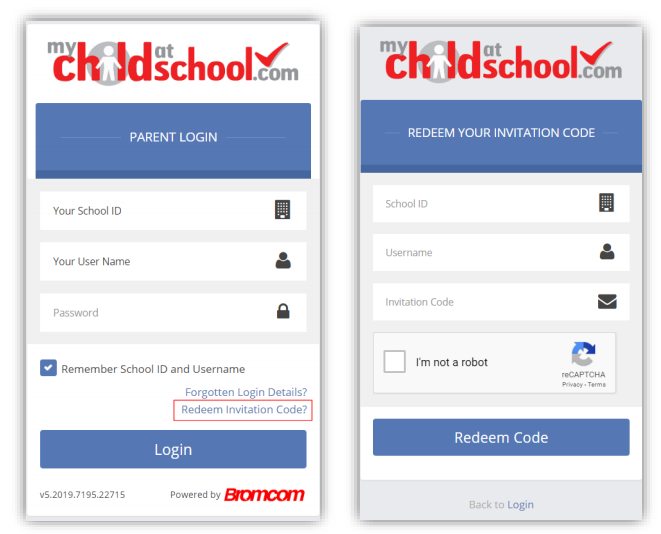
How to Access MCAS Parent App
The app is available to download from the Apple or Google Play stores for use on iPhones or Android smartphones accordingly. Simply search for MyChildatSchool.com and follow the instructions for installation on your phone. Once downloaded an appropriate MyChildatSchool App will appear. For first use tap the tile, then the home screen and complete the security sections when prompted.
Please see the handy parent user guide attached below for more help, or e-mail the school office on office@tgs.nor.olicatschools.org
